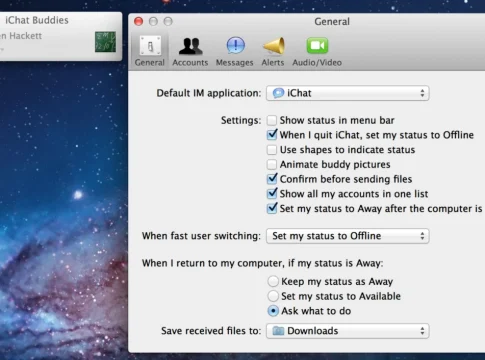The word iChat refers to the software and service that lets one hear and see their friends, co-workers and family despite the distance. To use the service, one needs internet access as well as one of the AIM, Jabber, MobileMe or Google Talk accounts.
iChat Setup
- From applications folder or dock open ichat. A dialogue will help one set up an account. For configuration of ichat, follow the screen instructions. If one does not own an account click on “get an ichat account” to sign up for one without charges. The account will bear a @mac.com name and its operations will be inside the aim network.
- After the ichat configuration opens it displays a window containing the buddy list. This will help in knowing the people that are available for chatting.
- If there is need to change status, click on the status tab provided then select new status from the provided menu. There are options such as choose custom, which entails typing ones customized status for unique occasions or away.
- The green phone icon that appears on the computer is for letting the friends on the list know that one is available to chat with them.
Add a Buddy
- From Buddies menu select Add Buddy.
- Type the name of the account in the appearing dialog and iChat usually helps by searching through the Address book of the person. Select the type of the account from the provided menu. Typing a buddy’s last and first name is also allowed.
- When finished, click Add and the new friend should come up in the Buddy List. Incase they are online status indicator will appear next to their name. If their name seems dimmed it means they are available to chat.
Text Chatting with a Buddy
- For text conversations with available buddies, double click onto their names on the Buddy List to reveal the chat dialogue box.
- After a chat window has been revealed beneath the window type the message inside the box. The buddy receiver will get the invite to chat and if they want to chat back one will receive a reply send a reply inside the window.
- After getting the response continue with the conversation by writing. One also has the option of sending smiley face emoticon with the message. Simply click on the icon of the smiley face in the corner that is on the bottom-right. It is also possible to paste or drag images inside the text box in order to send them directly.
- Close the window that was in use while chatting and end the chat.
The word iChat refers to the software and service that lets one hear and see their friends, co-workers and family despite the distance. To use the service, one needs internet access as well as one of the AIM, Jabber, MobileMe or Google Talk accounts.
iChat Setup
- From applications folder or dock open ichat. A dialogue will help one set up an account. For configuration of ichat, follow the screen instructions. If one does not own an account click on “get an ichat account” to sign up for one without charges. The account will bear a @mac.com name and its operations will be inside the aim network.
- After the ichat configuration opens it displays a window containing the buddy list. This will help in knowing the people that are available for chatting.
- If there is need to change status, click on the status tab provided then select new status from the provided menu. There are options such as choose custom, which entails typing ones customized status for unique occasions or away.
- The green phone icon that appears on the computer is for letting the friends on the list know that one is available to chat with them.
Add a Buddy
- From Buddies menu select Add Buddy.
- Type the name of the account in the appearing dialog and iChat usually helps by searching through the Address book of the person. Select the type of the account from the provided menu. Typing a buddy’s last and first name is also allowed.
- When finished, click Add and the new friend should come up in the Buddy List. Incase they are online status indicator will appear next to their name. If their name seems dimmed it means they are available to chat.
Text Chatting with a Buddy
- For text conversations with available buddies, double click onto their names on the Buddy List to reveal the chat dialogue box.
- After a chat window has been revealed beneath the window type the message inside the box. The buddy receiver will get the invite to chat and if they want to chat back one will receive a reply send a reply inside the window.
- After getting the response continue with the conversation by writing. One also has the option of sending smiley face emoticon with the message. Simply click on the icon of the smiley face in the corner that is on the bottom-right. It is also possible to paste or drag images inside the text box in order to send them directly.
- Close the window that was in use while chatting and end the chat.