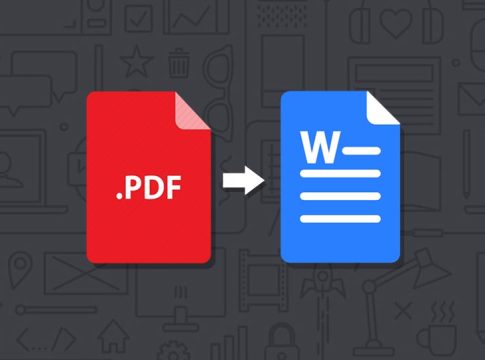PDFs are fantastic for sharing documents that retain their original formatting. But sometimes, you need the flexibility of editing the content in a program like Microsoft Word. Luckily, converting PDFs to Word is a breeze with several methods at your disposal. This post will walk you through three ways to achieve this: using Adobe Acrobat, free third-party software, and online converters.
Method 1: Using Adobe Acrobat
- Open your PDF in Adobe Acrobat.
- Navigate to the right pane and click on the “Export PDF” tool.
- Under “Export To,” choose “Microsoft Word” and then select “Word Document.”
- Click “Export.”
- Choose a name and location for your converted Word file and click “Save.”
Note: If your PDF contains scanned text (images of text rather than editable characters), Acrobat will automatically run Optical Character Recognition (OCR) to convert it into editable text in the Word document. This OCR functionality is particularly useful for converting physical documents that have been scanned into PDFs.
Method 2: Using Free Third-Party Software
Several free third-party software options can convert PDFs to Word. Here’s a popular choice:
- Foxit Reader: https://www.foxit.com/pdf-reader/
Foxit Reader offers a free version with PDF to Word conversion capabilities. The process is similar to using Adobe Acrobat. Open your PDF in Foxit Reader, navigate to the “Convert” tab, select “To Word,” and choose the desired output format (docx or doc).
Method 3: Using Online Converters
For quick conversions without installing software, online tools are a convenient option. Here are two trusted services:
- Adobe Acrobat Online: https://www.adobe.com/acrobat/online/pdf-to-word.html
- Smallpdf: https://smallpdf.com/pdf-to-word
These websites offer user-friendly interfaces. Simply upload your PDF, choose “Word” as the output format, and download the converted file. However, it’s important to consider a few things before using online converters:
- File size limitations: Free online converters often have file size restrictions. Make sure your PDF falls within the allowed limit. For larger PDFs, you might need to explore premium plans offered by some services or consider alternative methods.
- Security: If your PDF contains sensitive information, be cautious about uploading it to an online converter. Ensure the service has robust security measures in place, such as encryption and clear privacy policies. You can usually find this information in the service’s FAQs or terms of use section.
Choosing the Right Method
The best method depends on your needs and preferences.
- For occasional conversions and basic editing needs, online converters are a quick and easy choice. They’re convenient for one-off tasks and don’t require software installation.
- If you frequently convert PDFs and require advanced editing features, consider investing in Adobe Acrobat or similar third-party software. Paid software often provides more robust features like batch conversion, enhanced OCR accuracy, and password protection for the converted Word documents.
- For scanned PDFs that require OCR, Adobe Acrobat (both desktop and online) is a reliable option. It offers superior OCR technology compared to some free online converters, ensuring a more accurate conversion of scanned text into editable content within the Word document.
No matter your chosen method, converting PDFs to Word is a straightforward process that empowers you to edit and manipulate documents with ease. Now you can seamlessly switch between static PDF formats and editable Word documents, ensuring your workflow remains efficient.